Game Interface
Advertisement:
MU Online has a lot of different game systems and features to learn how to use. On this page we run you through the basics of each in-game system.
Client Interface #
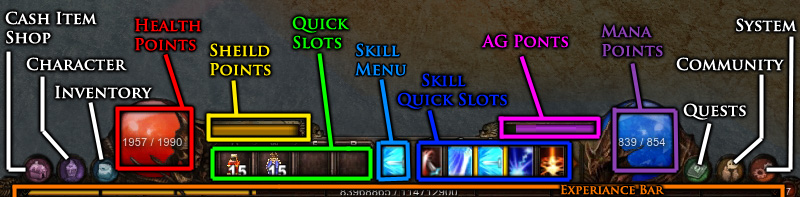
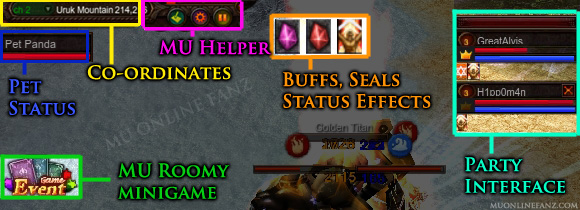
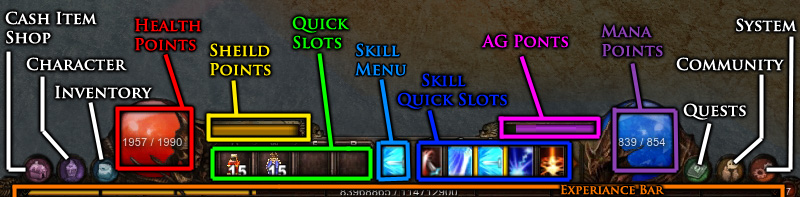
- The Cash Item Shop is used to purchase Premium Items, such as Premium Buffs or EXP Boosting items!
- The Character menu displays the characters current Stats and details about your character's status. When your character level increases, use this menu to increase your Stats!
- There are 3 different types of Inventory storage: Item Inventory, Muun Inventory, and the Gremory Case.
- The Skill Menu displays all obtainable character skills and Skill Imprint information.
- You can assign most consumable items into Quick Slots by dropping items in the slots.
- The Quests menu displays all Quest and any Mini-game information.
- The Community tab opens things like the Friend Menu, Gens Menu, Guild Menu, and Matching feature.
- The System tab opens things like the Play Guide, Warp Command Menu, Option Menu, SNS feature, Private Store List, and System Menu.
- The Experience Bar displays the needed Experience Points to increase Character Level. One bar visually represents 1/10 of the entire amount of EXP needed to level up. Therefore, there are ten EXP bars needed for one level. (The number next to the EXP bar shows which bar you are on.)
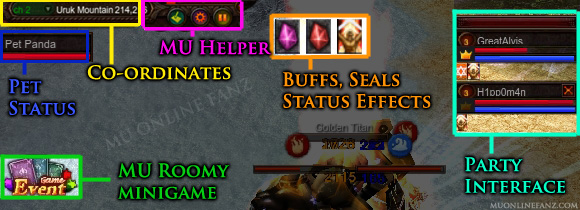
- The Coordinates area shows the Server number, current Map, and the exact location of the character by coordinates. You can quickly switch Servers by clicking the Server number area.
- MU Helper is a tool that you can use to assist with combat. You can configure many settings such as automatically attacking monsters or using potions automatically.
- The Party menu shows all Party Members and their Buffs and Debuffs, but doesn't show Premium Buffs.
- The Mini-game interface shows current in-game and on-going mini-games. Click the image to open the event interface or warp to the mini-game.
Notification Icons #
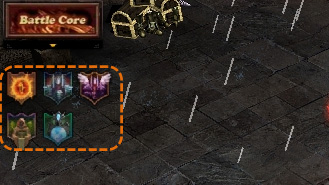
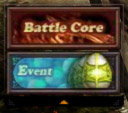
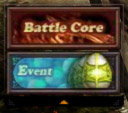
- Small icons appear when a Mini-game opens for entry:
- Clicking the Mini-game notifications will teleport you to the corresponding NPC in the Event Square map.
- The cost to teleport to the Event Square map is (x20,000) Zen.
- Event icon appears durung promotional events:
- Egg Event: Egg of Monsters
- Cards Event: MU Roomy
- Bomb Event: Find The Bombs
Quest Window #
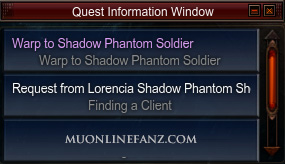
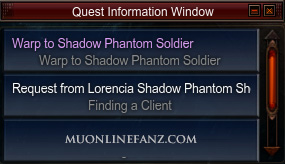
- The Quest Window displays real-time information of quests.
- Click the Quest Window to open a quest's full details in the My Quest menu.
- When a quest is completed, you can click the quest interface to claim the rewards.
Character Interface #
Character Commands #
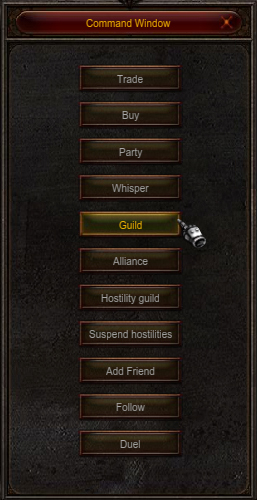
 Use character commands to interact with other players!
Use character commands to interact with other players!
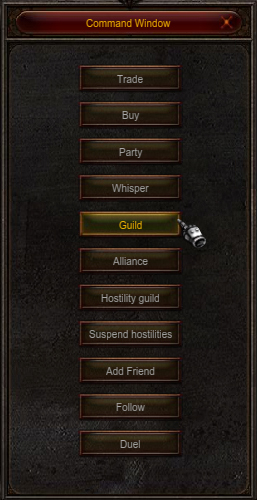
 Use character commands to interact with other players!
Use character commands to interact with other players!
- Hot-key: [D]
- You can also use Alt + Right Click on any nearby character to open the Quick Command menu.
- The Whisper, Add Friend, Guild request, and Suspend Hostilities features can only be used via the full command menu.
- The View Hunting Log and Assign Helper features can only be used via Quick Command menu.
Warp Commands #
 Use the warp command to quickly move from map to map!
Use the warp command to quickly move from map to map!
 Use the warp command to quickly move from map to map!
Use the warp command to quickly move from map to map!
- Hot-key: [M]
- All characters can use this feature to instantly move to another Map.
- It cost Zen, as a fee, to use this feature.
- Most Maps can be entered for free, if you choose to walk there instead.
- Each Map has a unique Character Level requirement to enter, and to use the Warp Command.
- You can set Favorite Maps by clicking the check box in the Warp Command Menu.
- Favorite Maps will always be listed at the bottom, for easy use.
- Up to 5 Favorite Maps can be set; uncheck any check box to remove a Map from the Favorite Maps list.
- The Maps on the list can be sorted by Monster Level or by alphabetical order.
- Hovering over a Map name will display general information about a monster in that area.
Gremory Case #
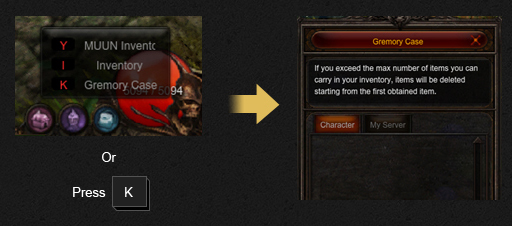 Rewards you've earned from completing mini-games and events are sent to the gremory case. Make sure to claim your items as soon as possible because after a while the items in the gremory case will expire and be deleted forever!
Rewards you've earned from completing mini-games and events are sent to the gremory case. Make sure to claim your items as soon as possible because after a while the items in the gremory case will expire and be deleted forever!
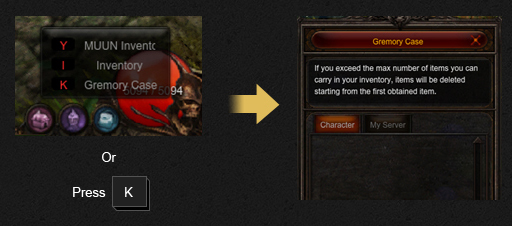 Rewards you've earned from completing mini-games and events are sent to the gremory case. Make sure to claim your items as soon as possible because after a while the items in the gremory case will expire and be deleted forever!
Rewards you've earned from completing mini-games and events are sent to the gremory case. Make sure to claim your items as soon as possible because after a while the items in the gremory case will expire and be deleted forever!
- Hot-key: [K]
- The Gremory Case stores rewards items from Mini-games and Events.
- Items stored in the Gremory Case have an expiration date.
- Items will be deleted if they are not claimed by the expiration date.
- A maximum of 50 items can be stored in the Gremory Case.
- Character storage tab displays items acquired through that specific character.
- Rewards from the following Mini-games will be stored in the Gremory Case:
- Chaos Castle
- Blood Castle
- Devil's Square
- Illusion Temple
- Doppelganger
- Maze of Dimension
Public & Private Messages #
 Press [Enter] to type a public message to other players! You can also send a variety of private messages to groups of players or even directly to another player!
Press [Enter] to type a public message to other players! You can also send a variety of private messages to groups of players or even directly to another player!

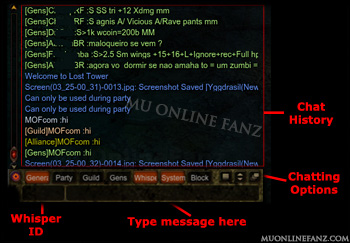 Chat Box Hot-keys
Chat Box Hot-keys
Emotes #
 Emotes are performed by writing key words in the chat. Additionally, you can hide the text by writing / in front of a key-word. For example: "/Hello"
Emotes are performed by writing key words in the chat. Additionally, you can hide the text by writing / in front of a key-word. For example: "/Hello"
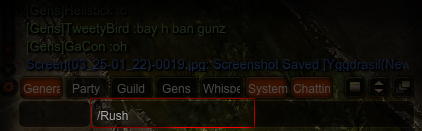
 Press [Enter] to type a public message to other players! You can also send a variety of private messages to groups of players or even directly to another player!
Press [Enter] to type a public message to other players! You can also send a variety of private messages to groups of players or even directly to another player!
- Press [Enter] to type a message!
- Press [Enter] again to send the message.
- You can send messages in different chat channels:
- Public: these messages can be seen by anyone nearby.
- Whisper: these messages can only be seen by a single player:
- with the chat box open press [Tab] to enter the character's name you want to whisper message.
- Party: these messages can be seen by party members.
- Gens: these messages can be seen by Gens members.
- Guild: these messages can be seen by guild members.
- Guild Alliance: these messages can be seen by guild alliance members.
- You can send messages to specific channels quickly from the public channel by adding a symbol in front of a message:
- Write ~ to send a message to the party channel.
- Write @ to send a message to the guild channel.
- Write @@ to send a message to the guild alliance channel.
- Write $ to send a message to the Gens channel.
- For example, typing "~Hi guys!" in the public channel would send the message only to the party channel.
- You can also write # in front of a message to make a public message appear above the character's head longer.
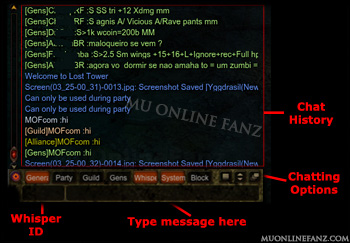 Chat Box Hot-keys
Chat Box Hot-keys- [F2]: open the message blocking list.
- [F3]: toggles the display of whisper messages.
- [F4]: change the size of the chat window.
- [F5]: toggles the display of the chat window:
- default view with the background
- default view without the background
- displays only system messages with the background
- displays only system messages without the background
- [F9]: toggles the display ofGens messages.
- [F10]: toggles the display of public messages.
- [F11]: scrolls the chat window to the most recent message.
- [F12]: toggles the display of guild messages.
Emotes #
 Emotes are performed by writing key words in the chat. Additionally, you can hide the text by writing / in front of a key-word. For example: "/Hello"
Emotes are performed by writing key words in the chat. Additionally, you can hide the text by writing / in front of a key-word. For example: "/Hello"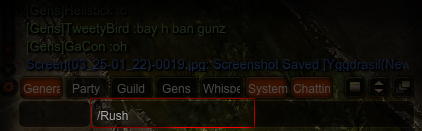
- Bow: Hi Hello Welcome Thanks
- Wave: Goodbye Bye
- Laugh: Haha Hehe Hoho ^^ ^_^ ^.^
- Scratch head: Sorry ;
- Cross arms: Huh Pooh -.- -_-
- Wave arms in the air: Great
- Arm thrust: OK Again
- Slow arm thrust: Victory Win
- Point ahead: There That
- Point weapon ahead: Rush
- Clap with arm thrust: Cheer
- Shiver: Cold
- Beckon: Come Here
- Shake head: Cry Sad T_T
- Refuse: Never Not
- Clap hands: Good Wow Nice
- Kneel: Respect Defeated
- Salute: Sir
- Pelvic thrust: Hustle
- Dance: Dance
- Examine: Look around
- Yawn: Tired Sleepy
- Taunt: Come on
Friend List #
You can add other players to a friend list to know when they are online!
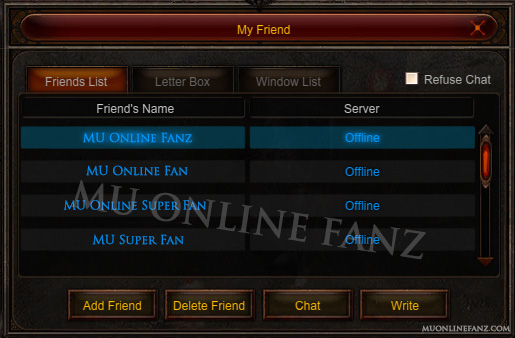
You can add other players to a friend list to know when they are online!
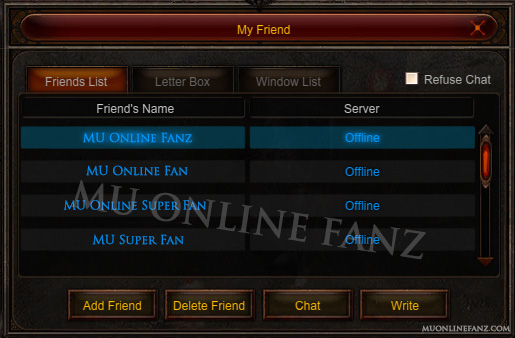
- Hot-key: [F]
- Shows online status.
- You can open a private chat window with friends.
Letter Box #
There is a mail system which allows you to send letters to characters that are offline.
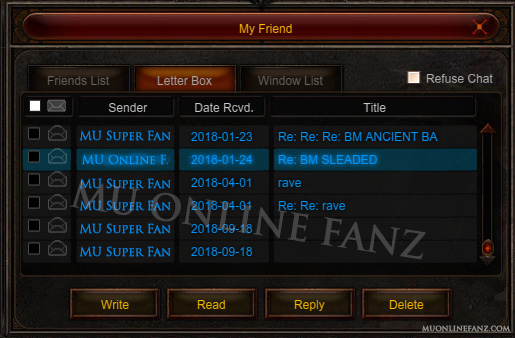

There is a mail system which allows you to send letters to characters that are offline.
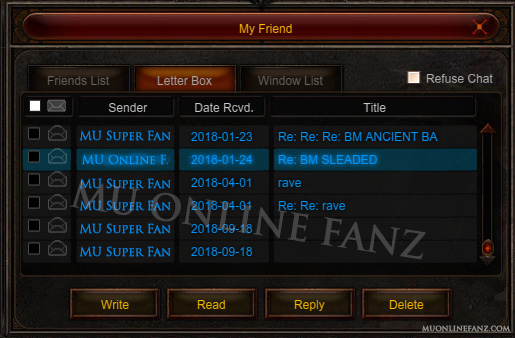

- Hot-key: [F]
- Send and read letters.
- An icon will appear when you receive a letter.
Facebook App #
You can connect your Facebook account to receive notifications about in-game activity!
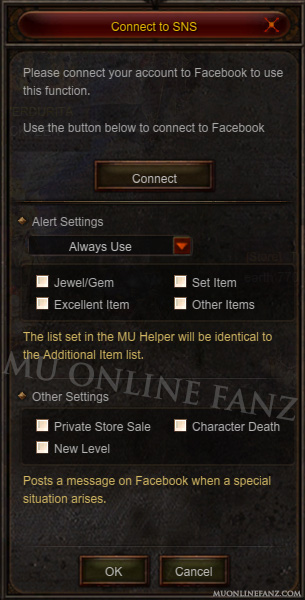
You can connect your Facebook account to receive notifications about in-game activity!
- Hot-key: [J]
- Get notifications like:
- Item obtained.
- Item sold via Personal Store.
- Character death.
- Character Level increase.
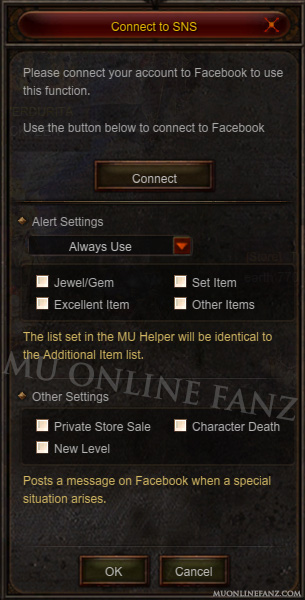
Options Menu #
Use the options menu to change various in-game settings.
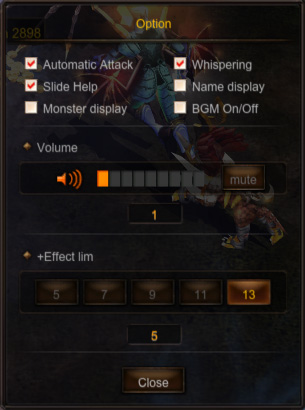
Use the options menu to change various in-game settings.
- Hot-key: [O]
- Automatic Attack: when attacked by a monster, the character will automatically attack back.
- Slide Help: toggles the display of the help information displayed at the top of the game client.
- Monster Display: toggles the display of monster names.
- Whispering: toggles the sound effect of Whisper messages.
- Name Display: toggles the display of Character Names.
- BGM On/Off: toggles background music on or off.
- Mute: mutes all client sound effects and music.
- +Effect Limit: limits the graphical intensity of items with a high Item Level.
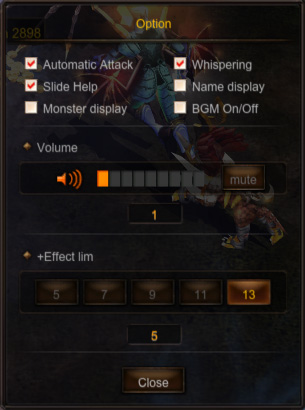
Play Guide #
- Hot-key: [F1]
- Some of the information displayed on the Play Guide is not always up-to-date.
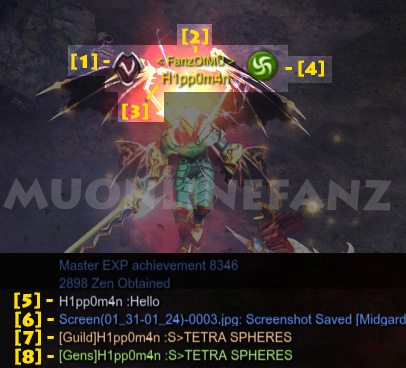
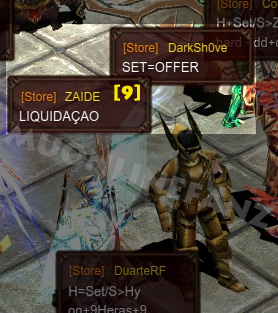
 Dark Knight นักดาบ
Dark Knight นักดาบ Dark Wizard นักเวทย์
Dark Wizard นักเวทย์ Fairy Elf นักธนู
Fairy Elf นักธนู  Magic Gladiator เมจิก
Magic Gladiator เมจิก Dark Lord ดาร์คหลอด
Dark Lord ดาร์คหลอด Summoner ซัมมอนส์
Summoner ซัมมอนส์ Rage Fighter นักหมัด
Rage Fighter นักหมัด Grow Lancer นักทวน
Grow Lancer นักทวน Rune Wizard รูนวิซาร์ด
Rune Wizard รูนวิซาร์ด Slayer นักฆ่า
Slayer นักฆ่า Gun Crusher มือปืน
Gun Crusher มือปืน White Mage นักเวทย์ขาว
White Mage นักเวทย์ขาว Lemuria Mage เลมูเรีย
Lemuria Mage เลมูเรีย Illusion Knignt อัศวินมายา
Illusion Knignt อัศวินมายา